Efficiently organizing and managing your documents is facilitated through the creation of folders within the EazyDocs AI platform. The process offers unlimited flexibility, allowing the establishment of folders and the addition of documents to them without constraint.
When initiating the folder creation process in EazyDocs AI, the option to seamlessly incorporate associated documents from the Document Section is available. Furthermore, the capacity to construct subfolders within a parent folder enhances the structural hierarchy.
Outlined below are the systematic steps for the creation and management of folders:
Step 1: Commence by navigating to the EazyDocs Dashboard, where the folder option is prominently accessible both on the left sidebar and at the center, as depicted in the accompanying image.

Step 2: Upon entering the Folder Page, you will encounter an "Add Folder" button. Upon selecting this option, a folder creation dialog will appear. Within this dialog, provide the Folder Name and select the desired Document for inclusion within the folder.

Step 3: Following the inclusion of requisite files, confirm your selections by clicking the "Save" button. This action ensures the successful addition of your designated folder.
Step 4: To introduce a Sub Folder within an existing Folder, access the relevant folder and proceed to activate the "Add Sub Folder" button. Subsequently, the process accommodates the inclusion of documents either within the sub-folder or at the primary folder level.
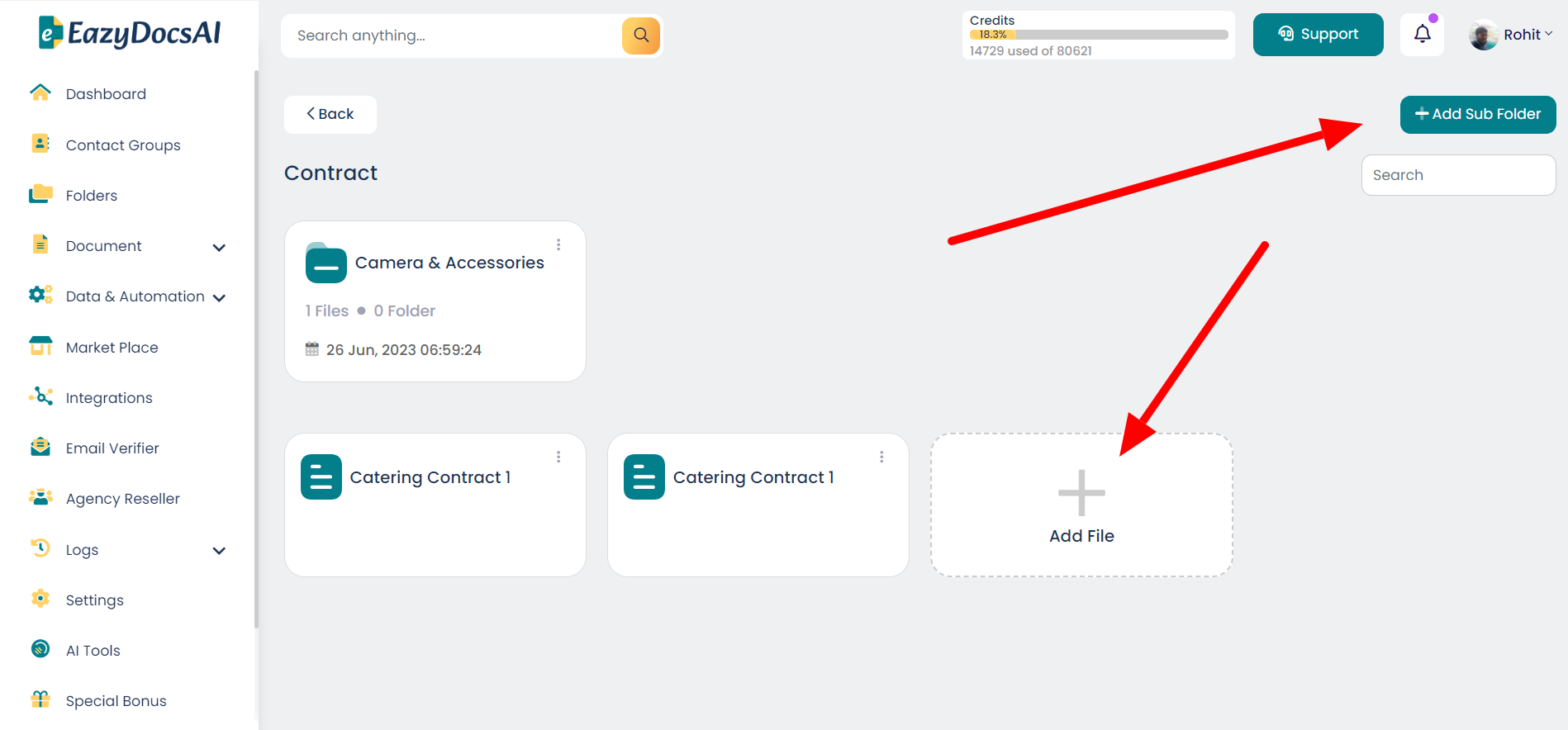
Concluding the discussion, this article encapsulates the process of folder creation and document management. For any inquiries pertinent to this subject matter, please do not hesitate to reach out to our Support team via email.
Was this article helpful?
That’s Great!
Thank you for your feedback
Sorry! We couldn't be helpful
Thank you for your feedback
Feedback sent
We appreciate your effort and will try to fix the article