In the RoyaStock account, we have an integrated Drive feature that gives you 10GB of cloud storage space. In this, you can save your personal and professional files like images, videos, and documents.
To get this 10GB free storage space, you need to Authorize your account with RoyalDrive and it is very easy. I will demonstrate the steps of how to Connect RoyaDrive with your RoyalStock Account and get 10GN Storage space.
Steps to Connect RoyalDrive and AUthorize your Account
Step 1: Log in to your RoyalStock account.
Step 2: In your Dashboard, you will see My Drive and 0GB Space Available. Don't worry, we are guiding you further. Click on My Drive from the header menu or under Commercial Tab from the left side menu.

Step 3: Now, you will be redirected to the My Drive Page. Here, you will see instructions to register on RoyalDrive and create your account. Once you click on the RoyalDrive link to register, you simply need to enter a few details, i.e. your Name, RoyalStock Email address, and Username.
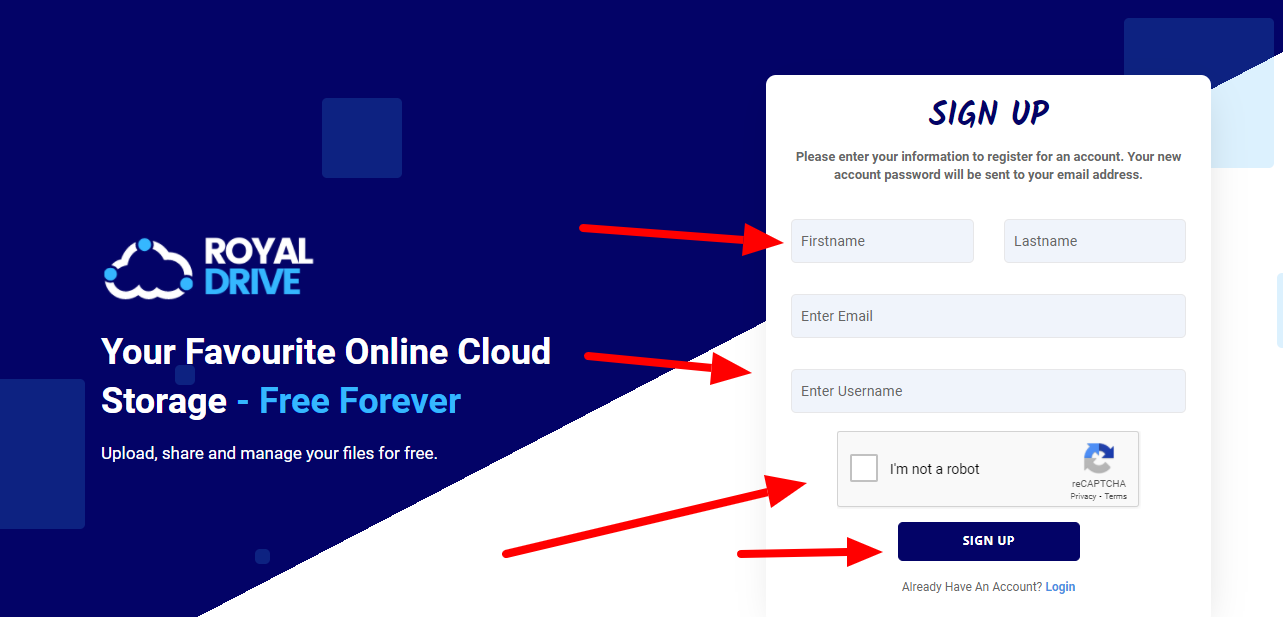
Step 4: Once you successfully register, you will receive the login credential from RoyalDive to your registered email. Please use those credentials to log in to your RoyalDrive account.
Step 5: Once you successfully log in to your RoyalDrive account, click on the Profile Picture on the top left corner and then go to Account Settings. You can also use this direct link to go: https://app.royaldrive.cloud/account/edit

Step 6: On the edit profile page, you will see the API Access tab. Click on it.

Step 7: Here you will see Key 1 and Key 2 options and a generate button. Click on the Generate button on both the keys and then click on the Update Account button.

Step 8: After clicking on the Update Account button, now you have to Copy both the keys one by one and paste them to your My Drive page in RoyalStock Account and finally click on Authorize button.

Step 9: Bam! You will now see your My Drive pages changes and there will be 10GB of space available and you can also create Folders and upload your files from here.

This is all for this tutorial. If you have any questions, please send the email to the support team.
Was this article helpful?
That’s Great!
Thank you for your feedback
Sorry! We couldn't be helpful
Thank you for your feedback
Feedback sent
We appreciate your effort and will try to fix the article