In Dropshiply 2.0 you can easily set up your own pricing rules and publish products to your store by implementing those pricing rules. In this tutorial, I will be going to explain how to set up pricing rules and Import Products in a Dropshiply account via different Suppliers.
Steps to Import Product in Dropshiply
Step 1: Log in to your Dropshiply Store using your Email and Password.
Step 2: In the left side menu bar search for Product Sourcing. There, you will see your activated supplier apps. If you want to know how to install apps from Market Place, please Click Here.
Step 3: Under Product Sourcing, you will see Aliexpress and CJ. To import Aliexpress products, click on it. You will be now redirected to Aliexpress Product Importer Page. See the image below.

Step 4: There are 3 ways using which you can import products to your Dropshiply which are Single Product, Multiple Products by URL, and Bulk Product Import using CSV sheet.
Import Single Product:

Multiple Products using URL
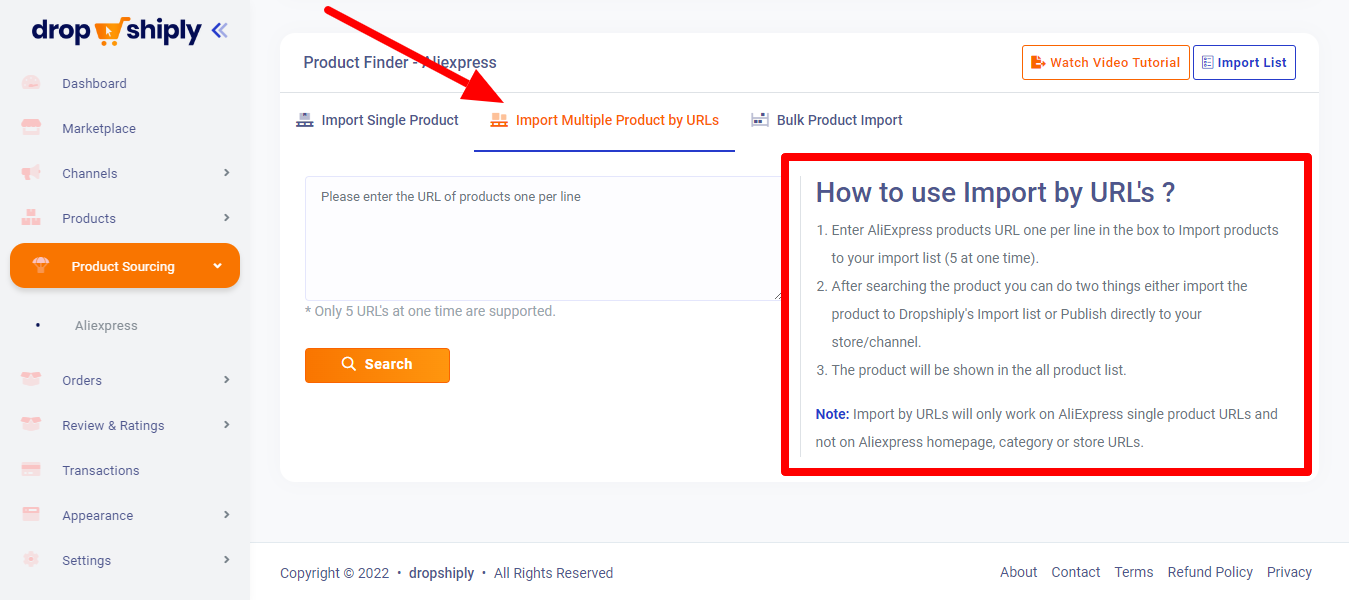
Bulk Product Import using CSV Sheet

How to Use Pricing Rule in Dropshiply
Before publishing the product to your store, please make sure you have successfully set up the pricing rule and it is switched on. After this only, your products will be published to your store from the import list by applying a pricing rule to it.
Below are the steps to use the pricing rule.
Step 1: On the sidebar menu, go to Settings >> Pricing Rule.

Step 2: On the Pricing Rule page, you will find the option to feed the price range and apply multiplication or percentage margin to it. After this, click on the Save Changes button and then you will see if you publish a product, your product will publish to your store with the new price according to your pricing rule.

This is all for this article. If you have any other questions, please ask the support team via email.
Was this article helpful?
That’s Great!
Thank you for your feedback
Sorry! We couldn't be helpful
Thank you for your feedback
Feedback sent
We appreciate your effort and will try to fix the article