Using Video Transcriber in TuneMingo you can turn ANY Video Into SEO Friendly Ebooks, Articles, Posts, and Social Media Content & Converting Copy In Just 1 Click.
Creating Video Transcripts is The #1 Way To Remove The Language Barrier & Convert Visitors To Customers By Interacting In Their Preferred Language.
Steps to Use Video Transcribe in TuneMingo
Step 1: On your TuneMingo Dashboard, click on Video Transcribe on the left side menu.

Step 2: On the Video Transcribe page, Enter the Name and click on the Next button.

Step 3: Now, you need to upload the Video or Audio file from which you need to extract the Voice to get the text.
Step 4: Please wait for the upload to complete and once it is done, click on the Next button.

Step 5: Now, you need to select the language of the video Manually if you know the language and you can also choose the Auto Detect language option.

Step 6: Once you choose the language, click on Create Transcription Job.
Step 7: After this, your created Transcription will go In-Process and once it's done you will see the Job Status Completed in the Manage Transcripe Page.

Step 8: Now, you can view your created Transcription by clicking on the Eye Shaped icon on the Manage Transcription Page. Here, you can see your text and also edit that text for the corrections and then use it anywhere you want.
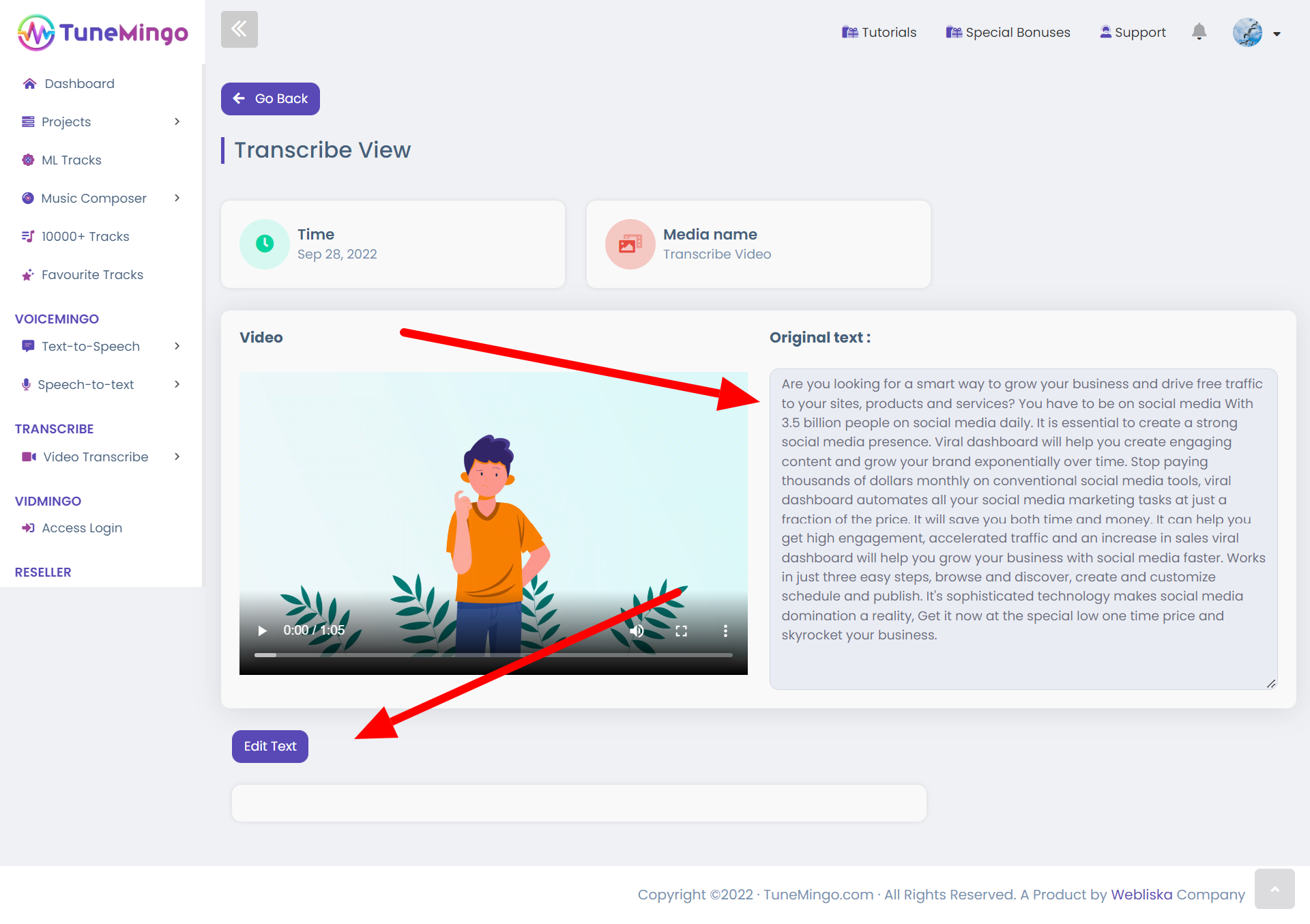
Was this article helpful?
That’s Great!
Thank you for your feedback
Sorry! We couldn't be helpful
Thank you for your feedback
Feedback sent
We appreciate your effort and will try to fix the article